Photo, Photo album
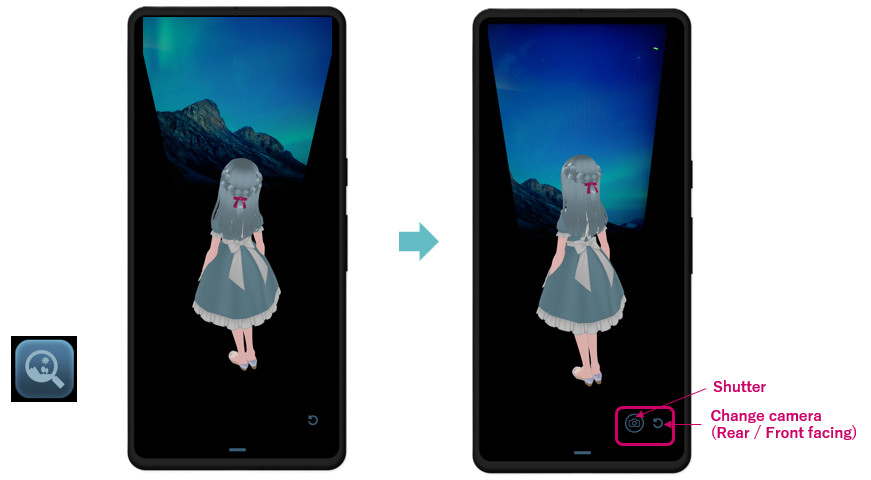
The character takes a picture through the Real world screen (the screen on which the character views the real world).
-
When the scenario is in the first state (when the transition state of the scenario during a dialogue scenario is not displayed), saying "Take a picture.", "Picture.", etc. will display the real world screen.
-
To take a picture, tap the shutter button that appears at the bottom of the screen or say something to the character, such as "Cheese.", "Capture." or "Shoot."
-
"Change", "Change camera": Changes between the rear camera and the front camera. (You can also switch by using the change camera button.)
-
"Thank you", "Thanks for the photo", "Cancel it.", "I quit": Ends photo shooting. (Can also be quit by pressing the Real world screen display button.)
A file named image[YYMMDDHHMMSS].jpg will be created under /photo/library/ACUAH or /Pictures/ACUAH.
- The backup function is not provided, so if necessary, please save the file separately.
- Please note that photos will not be saved if there is not enough free storage space on your smartphone.
A file named image[YYMMDDHHHMMSS].jpg will be created under /On My iPhone/ACUAH/.
- The backup function is not provided, so if necessary, please save the file separately.
- Please note that photos will not be saved if there is not enough storage space available on your smartphone.
- Also, if you uninstall or clean install the application, they will be lost. Please be careful.
Photo album, Show me your photo
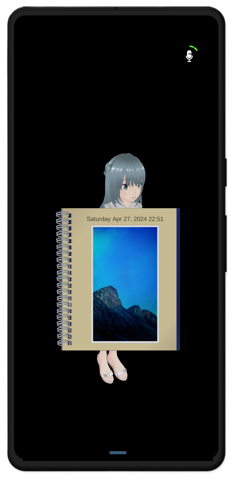
"Show me your photo"
Shows past photos taken by the character.
-
When the scenario is in the first state (when the transition state of the scenario during the dialogue scenario is not displayed), saying "Show me a photo" or "Show me your photo" will show the photo.
- "Earlier": You can see the latest photo.
- "Today" and "Today's": You can see the photo of today's date.
- "Yesterday" and "Yesterday's": You can see photos dated yesterday.
- "Day before yesterday", "Two days ago": You can check photos dated the day before yesterday.
- "All": You can check all stored photos.
- "[Month] [Date], [Year]": You can check the photos of the corresponding year, month, and day. (You can also search by year, month, date, or each individually.)
- "Previous", "Previous", "Next", "Next": Only one photo is displayed on the screen.
- "Previous" "Previous": A photo that is even older than the currently viewed photo.
- "Next": A photo that is even newer than the currently viewed photo.
- "Thank you", "Thank you for showing me": Close the album + α
- "Put away", "Quit", "Cancel", "Cancel": Close the album