AI(LLM) prompt settings
Screen
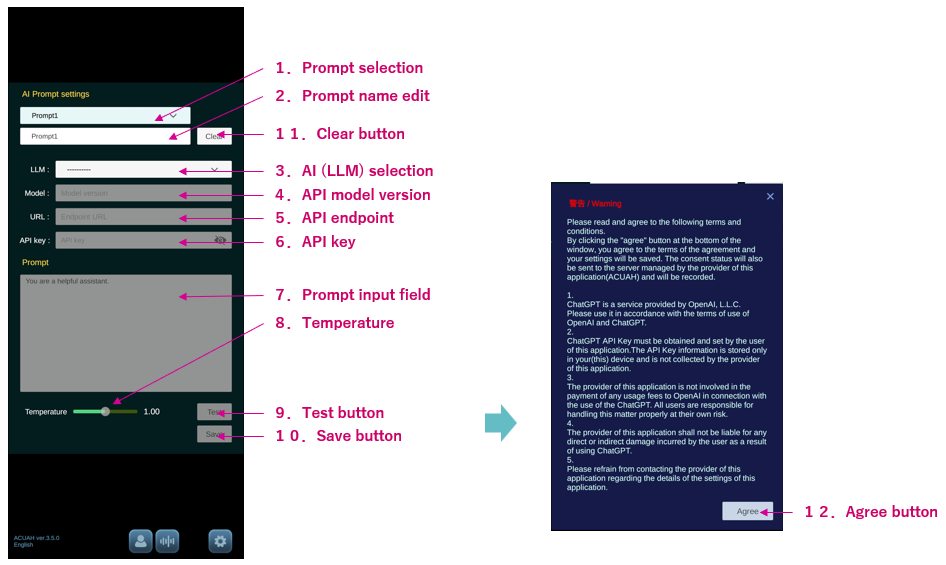
1. Select prompts
- Select the prompt for setting from Prompt1 to Prompt10.
2. Edit prompt name
- You can set a name to the prompt you have set. 10.Save button and it will be reflected in the prompt selection in 1.
3. AI(LLM) selection
- You can choose which LLM to use.
- ChatGPT : Chatbot provided by OpenAI, L.L.C.
- Gemini : A large scale language model(LLM) developed by Google DeepMind.
- Calude : A family of AI models built by Anthropic PBC.
- Llama : A large scale language model(LLM) developed by Meta Platforms, Inc.
4. API Model version
- The default model version is entered, but you can change it according to the OpenAI and Google release note.
The standard models are those that support function calling and can be set to prompt. When using Function calling, the LLM usage fee (number of tokens) is more than for a normal conversation.
- ChatGPT
- https://platform.openai.com/docs/deprecations
- https://platform.openai.com/docs/guides/function-calling
- The default model version is "gpt-4o-mini" as of 9/28/2024.
- Gemini
- https://ai.google.dev/gemini-api/docs/models/gemini
- The default model version is "gemini-1.5-pro-latest" as of 9/28/2024.
- If you choose “AI (LLM) only” as the conversation type, it is recommended to set a different model version below.
- gemini-1.0-pro
- gemini-1.5-flash
- Claude
- https://docs.anthropic.com/en/docs/about-claude/models
- https://docs.anthropic.com/en/docs/build-with-claude/tool-use (function calling)
- The default model version is "claude-3.5-sonnet-latest" as of 1/18/2025.
Note: Claude tends to want to use "Tool use (Function calling)" when responding.
- Llama
- https://docs.llama-api.com/quickstart
- The default model version is "llama3.1-70b" as of 1/18/2025.
Check the LLM usage.
- ChatGPT
- OpenAI > Personal > Usage to check.
- Alternatively, you can say "ChatGPT usage" to the character to open the appropriate page.
- Gemini
- Google Cloud > API and services to check.
- Alternatively, you can say "Gemini usage" to the character to open the appropriate page.
- Claude
- Anthropic console > Settings > Usage to check.
- Alternatively, you can say "Claude usage" to the character to open the appropriate page.
- Llama
- Llama API console > Usage to check.
5. API Endpoint
- The endpoint (URL) is entered by default, but you can change it if necessary.
6. API Key
- Please enter the API key of LLM that you have obtained by yourself by copy & paste.
- ChatGPT
- The API key is generated at https://platform.openai.com/api-keys
- Gemini
- The API key is generated at https://aistudio.google.com/app/apikey
- Claude
- The API key is generated at https://console.anthropic.com/settings/keys
- Llama
- The API key is generated at Llama API console > Api Keys
7. Prompt input field
- Please enter your prompt on this field.
- The default prompt is "You are a helpful assistant."
If the prompt is long, it is recommended to create by using another text editing application and copy and paste it into this field.
8. Temperature
- You can change the value of the Temperature parameter. The default value is 1.00.
- The value of the Temperature parameter can also be set on each prompt.
9. Test button
- You can actually communicate with LLM(ChatGPT, Gemini, Calude, Llama) to check if the LLM API settings are correct.
- If the test is successfully completed, the 10. Save button can be pressed.
10. Save button
- Tap the button to save LLM settings.
If you try to save a setting that uses LLM(ChatGPT, Gemini, Calude, Llama), the warning window on the right will appear. Please check the contents carefully. If you agree, the setting will be saved.
Also, when using LLM, please be sure to configure Voice API settings.
If you are logged in with an ACUAH account, your consent status will be sent to the server managed by the application provider. If you are not logged in with an ACUAH account, it will be stored on your device.
11. Clear button
- Tap the button to initialize the settings.
- If you wish to save the initialized settings, tap the 10. Save button after clearing.