Character selection and settings menu
Screen
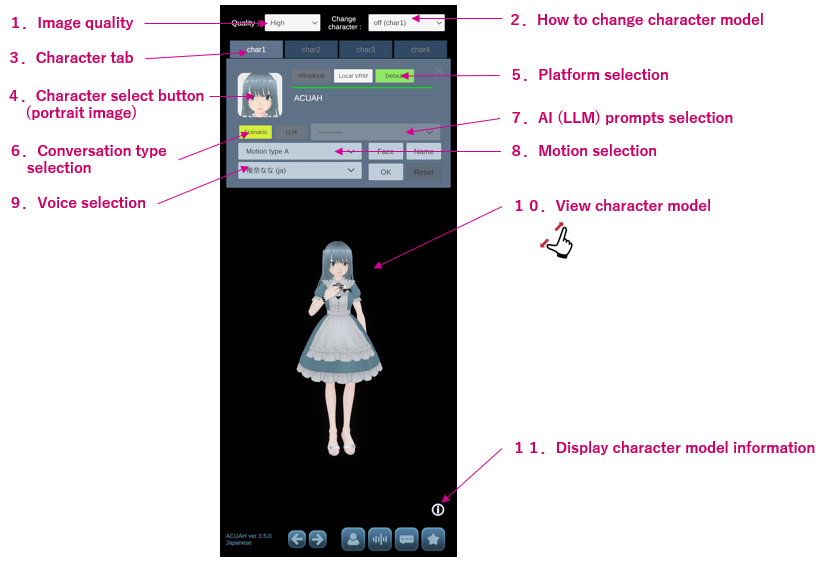
Explanation
1. Image quality
- Set in 6 levels from Very Low (Low quality) to Ultra (High quality). (Default: High)
2. How to change character model
- Selects how the character model is automatically changed.
- random: Random
- The character model will be randomly selected from the character models set in char1 to char4.
- random(daily): Random for each day
- every 6 hours:
- Each time of "0-6" (0 A.M.-6 A.M.), "6-12"(6 A.M.-0 P.M.), "12-18"(0 P.M.-6 P.M.), and "18-24" (6 P.M.-0 A.M.) the character model set in the tab will be selected.
- off (char1) ~ off (char4): Fix (do not change automatically)
- Fixed with the selected character model from char1 to char4.
- The drop-down list displays “off (char1)” to “off (char4)” only the choice that you set character models.
- random: Random
Character model will be changed when the character is not performing any action such as listening to music or dancing.
3. Character tab
- Four types of character models can be registered.
4. Character selection
- Tap on the portrait image of a character to display the character selection screen according to the platform currently selected.
5. Platform selection
- VRoidHub: VRoidHub
- If you are not logged in to VRoidHub, the button is disabled and cannot be tapped.
- Local VRM: VRM file from a loacl folder on the smartphone
- Default:Standard character model (ACUAH)
6. Conversation type selection
- Scenario : Dialogue scenario only
- LLM : AI(LLM) only
- Scenario, LLM : Preferred dialogue scenario + AI(LLM) with Function calling
LLM can only be selected if there is a prompt setting that has been verified to work. Please see "AI(LLM) prompt settings".
Also see "Words to speak to the character" > "About the flow of dialogue scenario and reaction learning" for the dialog flow according to the selected dialog method.
7. AI(LLM) prompts selection
- When using LLM, you can select LLM prompts on "AI(LLM) prompt settings".
8. Motion selection
- Select the type of character motion.(Type A/B)
9. Voice selection
- Voice1~Voice3: Select the voice type.
- Voice1: Shiina Nana Twitter @C7na7
- Voice2: Tsukiyashiro Rei Twitter @keiiiiin_orz
- Voice3: Ah-ya Twitter @aya_voicer English
9. View character model
- Pinch in, pinch out, and swipe to see the character model in various angles and sizes.
10. Display character model information
- Display information about the character you are viewing.