Cofiguration menu 2
Screen
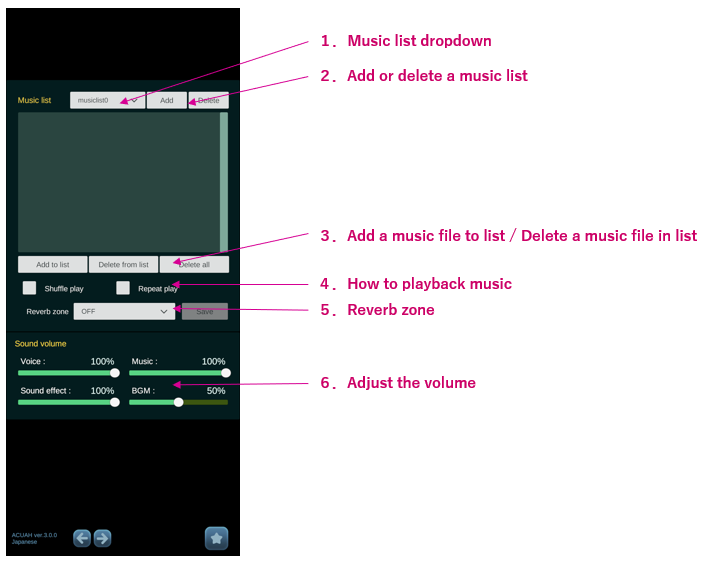
Explanation
1. Music list
Music list is a list of music files for playback when saying "play music".
- You can create multiple music lists and switch between them.
- The initial list willbe "musiclist0".
When multiple music lists are created, music can be randomly selected from the music list to be played when playing "Play some music.", etc.
2. Add or delete a music list
- Add: Add a music list.
- Delete: Delete the music list you are viewing.
注意
There is no confirmation when delete.
3. Add a music file to list / Delete a music file in list
- Add to list: Select a music file on your smartphone. (wav, mp3, and ogg are supported.)
- Delete from list: Deletes the last file in the music list.
- Delete all: Deletes all music files in the music list.
注意
There is no confirmation when delete.
- Save: Saves the edited music list.
You can save playback method (shuffle, repeat) and reverb zone settings for each music list. If you changed them, please push the save button.
Music files must be wav, mp3, or ogg files downloaded from iTunes or other sources. When files are sent to the iPhone via AirDrop, they are stored in the download folder of the iCloud Drive. Although it is possible to directly specify files on the iCloud Drive when selecting music files above, when playing music on ACUAH, files on the iCloud Drive will be automatically copied to the /On My iPhone/ACUAH/MediaCache folder.
The same applies when you select music files in locations other than /iPhone/ACUAH/MediaCache.
If you are concerned about the storage space on your iPhone, please make sure to save your music files in the /On My iPhone/ACUAH/MediaCache folder.
4. How to playback music
- shuffle play
- repeat play
Start voice recognition to stop music on repeat playback.
5. Reverb zone
You can select the reverb effect setting for music playback.
- OFF
- Generic
- Padded Cell
- Room
- Bathroom
- Living Room
- Stone Room
- Auditorium
- Concert Hall
- Cave
- Arena
- Hangar
- Carpeted Hallway
- Hallway
- Stone Corridor
- Alley
- Forest
- City
- Mountains
- Quarry
- Plain
6. Adjust the volume
Sound volkume
Various volume value can be adjusted in this application. It is not the volume adjustment of the smartphone itself.
Volume (quiet) 0% ←→ 100% (loud)
- Voice: Adjusts the character's voice volume. (0%~100%: Default 100%)
- Music: Adjust the music volume. (0%~100%: Default 100%)
- Sound effect: Adjust the sound effect volume. (0%~100%: Default 100%)
- BGM: Adjust the BGM (background music) volume. (0%~100%: Default 50%)