Naming settings
Screen
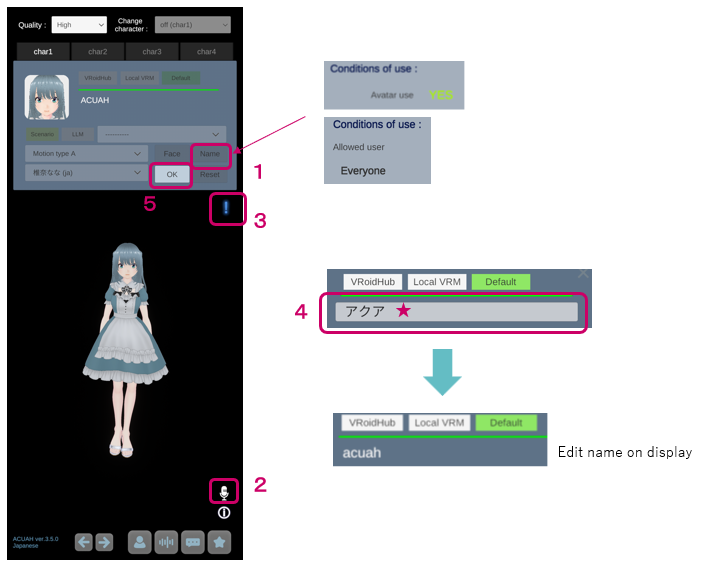
Explanation
Under the terms and conditions of use of model data, Avatar use YES." You can set a naming for your character.
-
Tap the "name" button if you can set a naming.
-
Tap to start voice recognition. A microphone icon will appear in the lower right corner, call out with the name you wish to set. (1st time)
You should include a salutation such as "Mr.", "Ms.", etc.
- When the voice is recognized, a light blue "!" is displayed in the upper right corner and voice recognition starts again. (2nd time)
Call out the same as the first time.
-
Once it is confirmed that the first and second calls are the same, you can use the character's name field. The voice-recognized text* string is displayed. This string is editable, so please tap to edit it.
-
After editing, tap the "OK" button to complete the name and appellation settings.
*Also, this text string is only a name for display purposes, so feel free to edit it as you like. The text string when called out (the string before editing) is saved separately for voice recognition.
You can reset the naming settings by deleting all of them and completing the editing.
The name set on the character model itself has not been rewritten and changed. The original name can be found in the character model information.