Facial expression settings
Screen
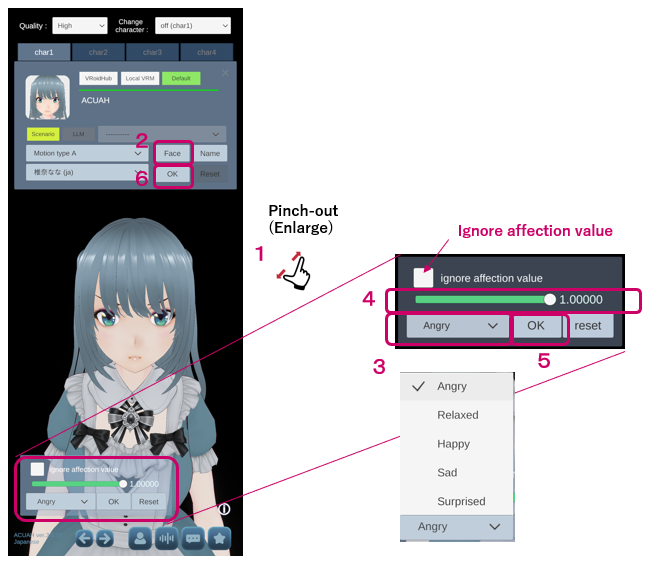
Explanation
Adjust the maximum value of the facial expressions parameter (Blendshape).
Some character models may corrupt their facial expressions if this value is not corrected. Make sure to adjust the expression to the appropriate one.
4 types for VRM character models (Angry, Fun, Joy, Sorrow) + 1type for VRoid character model (Surprise1) TTL 5 facial expressions can be adjusted.
- Angry
- Relaxed
- Happy
- Sad
- Surprise
- Pinch-out or otherwise move the camera closer to the character model.
- Tap the "face" button, and the window for adjusting the expression parameters will appear in the lower left corner.
- In the drop-down, select the facial expression to be set.
- Slide the slider to adjust the facial expression. The character model’s facial expression will change depends on it.
- When you have finished adjusting each expression, tap the "OK" button.
Depending on the character model, only the slider values "0" and "1" can be used. (Setting an intermediate value, such as "0.5", will result in a distorted facial expression.) If the ignore affection value ("ignore affection value") checkbox is checked, the only two values, the upper limit set by the slider and "0", will be used.
Each setting value will be saved when you exit from the this screen.