Loading dialogue scenario, voice, sound and motion data
Screen
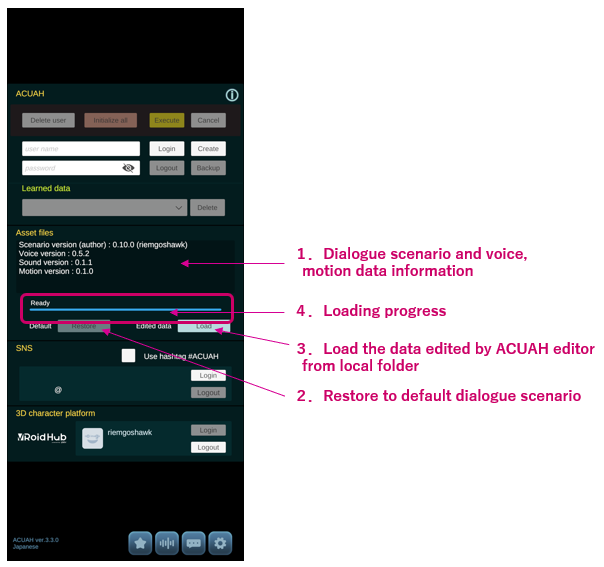
Explanation
1. Dialogue scenario, voice, sound and motion data information
- Standard dialogue scenarios, voice data, sound data and motion data are automatically downloaded and extracted from the server.
This is automatically executed at the first launch or when data is updated.
- Scenario version (author) : Dialogue scenatio version and the author name of the scenario.
- Voice version: Voice data version.
- Sound version: Sound data version.
- Motion version: Motion data version.
After loading the dialogue scenario, voice, sound and motion data, exit the login menu once and return to this screen again. Tap "About this application" button (i) in the upper right corner, you will see the about this application, licenses, and voice actors information.
Long time during downloading or decompression (Extract) of downloaded files, if it gets stuck (for several tens of seconds), you can download the file again by using the following method.
- Exit and re-launch the application.
- Redirected to the login menu and the process of downloading the missing files will begin.
- After the download is complete, the message "Ready" will be displayed.
2. Restore to default dialogue scenario
- Restores standard dialogue scenarios, voice, and motion data that were stored in a backup folder when importing a set of data created with the "ACUAH editor".
3. Load the data edited by ACUAH editor from local folder
- Please see next "Load the set of data for import created by the "ACUAH editor"".
Load the set of data edited by ACUAH editor from local folder
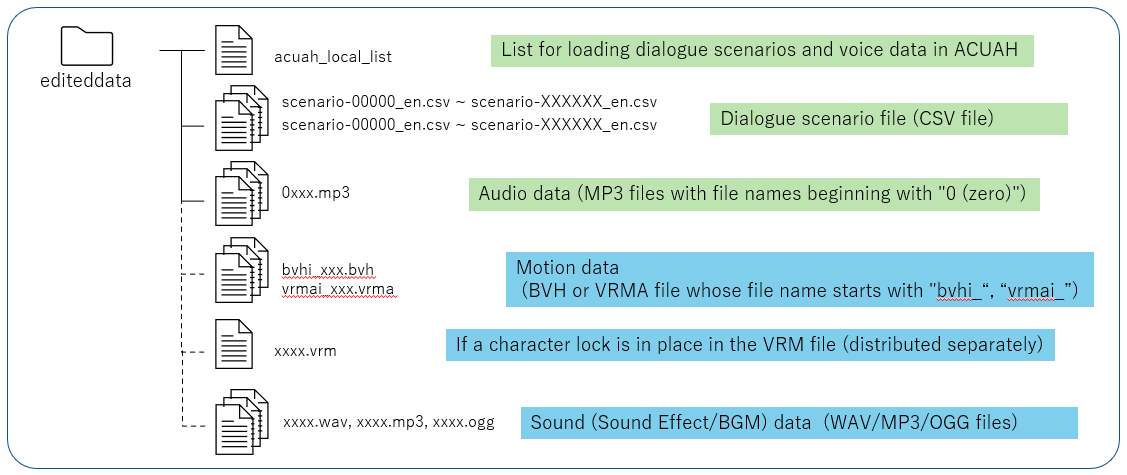
1. Save the set of files created by the ACUAH editor in a folder named "editeddata".
- Connect your PC and smartphone with USB cable or Bluetooth, and place the "editeddata" folder under the following directory on your smartphone. Please copy the "editeddata" folder in its entirety.
/Android/data/com.csunitetech.acuah/files
- Place the "editeddata" folder under the following directory on your iPhone via AirDrop.
/On My iPhone/ACUAH
2. After you have saved the "editeddata" folder to the specified directory, tap the Edited data "Load" button.
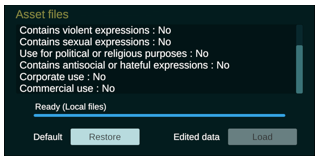
"Ready (Local files)": Loading the dialogue scenario and voice data has been completed successfully.
If other files are missing or contain invalid files or something incorrect a message will be displayed for you to check.
Character model fixing (Locked in)
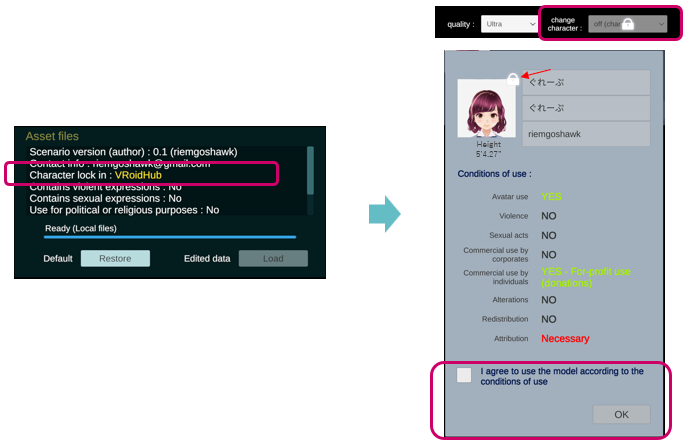
Depending on the dialogue scenario and voice data created by "ACUAH editor", you may not be able to select character model. (locked in)
When loading data, the message of "Character lock in : ********" will be displayed.
- In this case, the character autochange setting will be set to "off(char1)" and the character cannot be selected.
- In the character selection and settings menu, only the "char1" tab can be selected.
- Tap the "char1" tab to display the character model information, then check to agree "I agree to use the model according to the conditions of use." and click "OK".