User registration
Screen
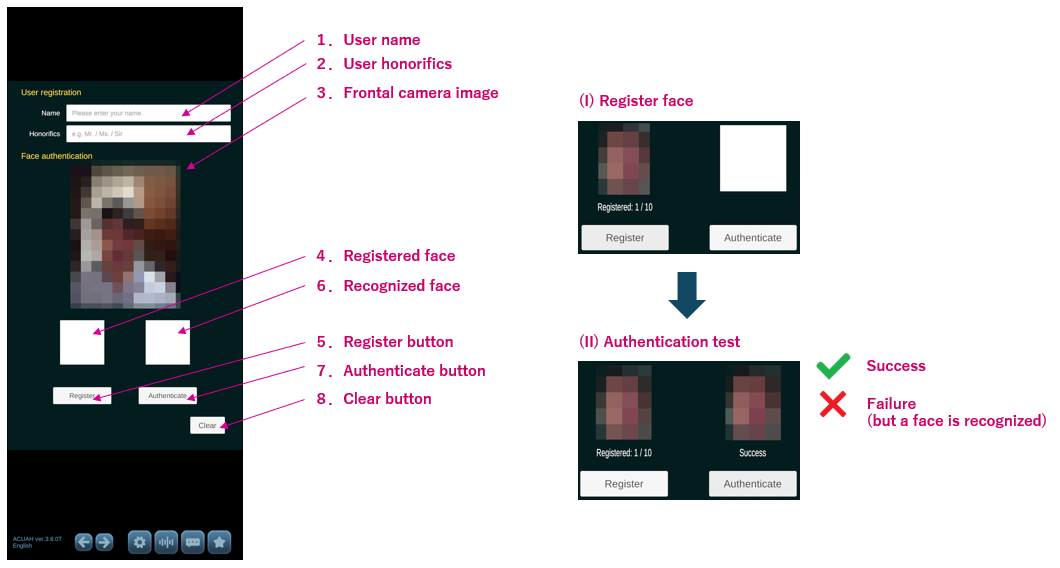
Explanation
When a character is in idle state (waiting state), the character can check if the user is looking at it by using the frontal camera.
If the character recognizes the face of you (a registered user), it will say your name (if you have registered it) or say something to you.
User name and honorific registration
(Settings are optional)
- Only valid for "LLM" or "LLM Function calling" conversation type.
-
- Enter your name in the user name field.
-
- Enter the honorific title (e.g. "Mr." "Ms." "Sir.") in the user honorific field.
Face data registration method (for Face recognition)
When you navigate to this screen (user registration screen), the frontal camera will automatically activate.
(1) 3. Adjust the camera image so that your face is clearly visible.
(2) 5. Tap the "Register" button. Once your face is recognized, the face image registered in 4. will be displayed.
You can register up to 10 face images, so please register multiple images of your face looking left, right, up, and down. This will increase the success rate of face recognition. Below the image in 4., “Registered n/10” will be displayed. This indicates the number of images registered so far.
(3) Confirm that the registered face image is recognized correctly. With your own face visible clearly in 3., tap the 7."Authenticate" button.
(4) If authentication is successful, a green check mark will appear in the upper right corner of the image in 6. If a red "X" mark appears, the face has been recognized but is not the registered user's face.
Deleting Registration
- Tapping the 8."Clear" button will delete the user name, title, and all registered face data.